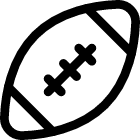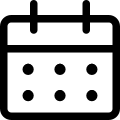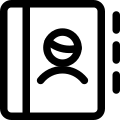Technology Support
 If you are utilizing an Oak Park Schools Chromebook, please follow the steps below:
If you are utilizing an Oak Park Schools Chromebook, please follow the steps below:
- Plug the Chromebook (laptop device) into a electric outlet & press the power button to turn it on.
- Click on the
(Wi-Fi symbol) next to the clock. In the box that pops up, choose your Wi-Fi service or hotspot, and enter the password.
- On the login screen, you will see a blank space followed by "@students.oakparkschools.org"
- Enter your Oak Park Schools student email address, and click "Next".
- Students should enter their password.
- If students experience an issue with usernames, passwords, or other problems, please call 248-336-7667 between 8:00 a.m. and 5:00 p.m.
Tech Help?
If you experience problems with the Chromebook, please make sure it is plugged into an electrical outlet, and that the cords are tight. Hold the power button down for 30 seconds, release it, and then try again. If the Chromebook still does not turn on, please contact the Help Desk at the email address or phone number below.
Email Support
studenthelp@oakparkschools.org
Phone Support (8:00 a.m. - 5:00 p.m.)
248-336-7667
Please be advised that the Oak Park Schools Technology Acceptable Use Policy remains in effect during our school closure. If you have questions about the policy, please click Acceptable Use Policy.
Online Platform Video Tutorials
Oak Park Schools students utilize a variety of Online Learning Platforms. Please click Online Learning Platforms to access the list and additional information.
Training Websites
Google Suite for Education
Google Classroom Tutorial & Student Guide
https://www.youtube.com/watch?v=xfgqtCi7hdo
Google Meet Quick Start
Clever
Student Online Access to Clever
https://tinyurl.com/w27ygoc
Zoom
Zoom Tutorial
https://tinyurl.com/hhe7sg2
Moodle
Student Online Access to Moodle
https://tinyurl.com/sed92xs